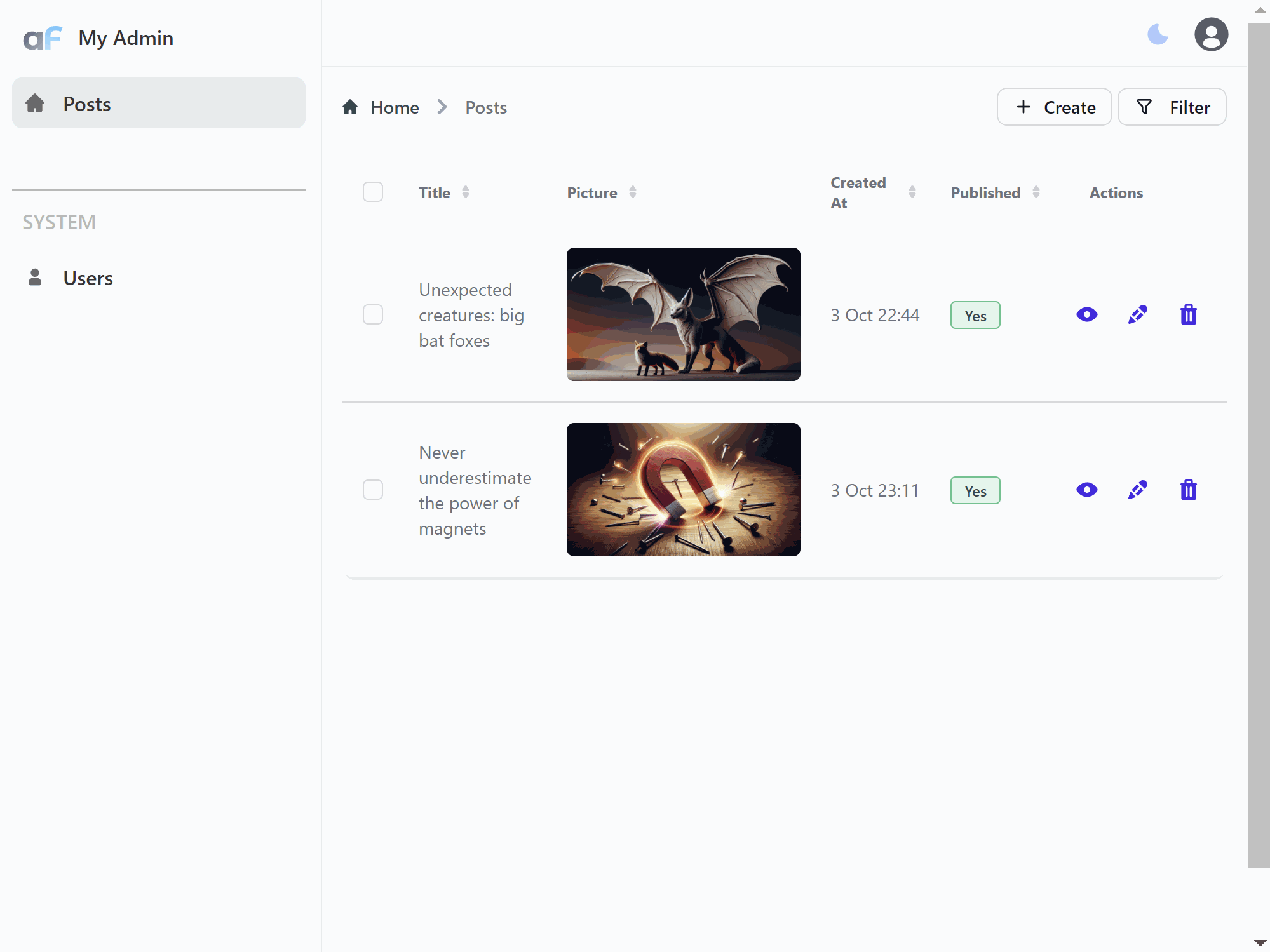Build AI-Assisted blog with AdminForth and Nuxt in 20 minutes
· 20 min read
Many developers today are using copilots to write code faster and relax their minds from a routine tasks.
But what about writing plain text? For example blogs and micro-blogs: sometimes you want to share your progress but you are lazy for typing. Then you can give a try to AI-assisted blogging. Our Open-Source AdminForth framework has couple of new AI-capable plugins to write text and generate images.