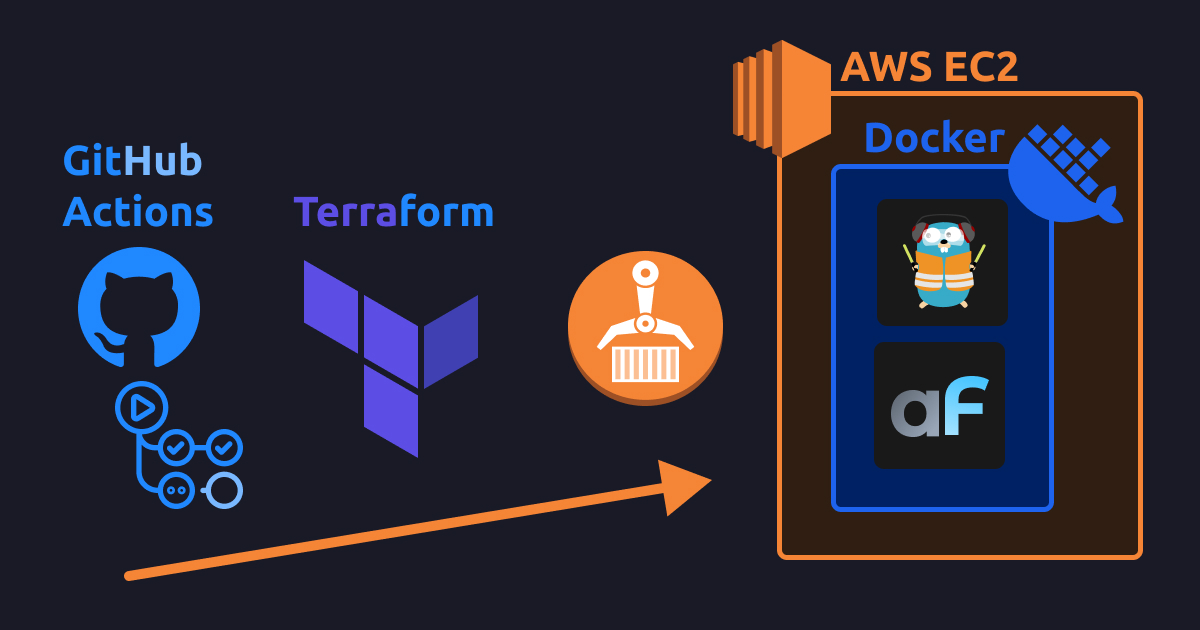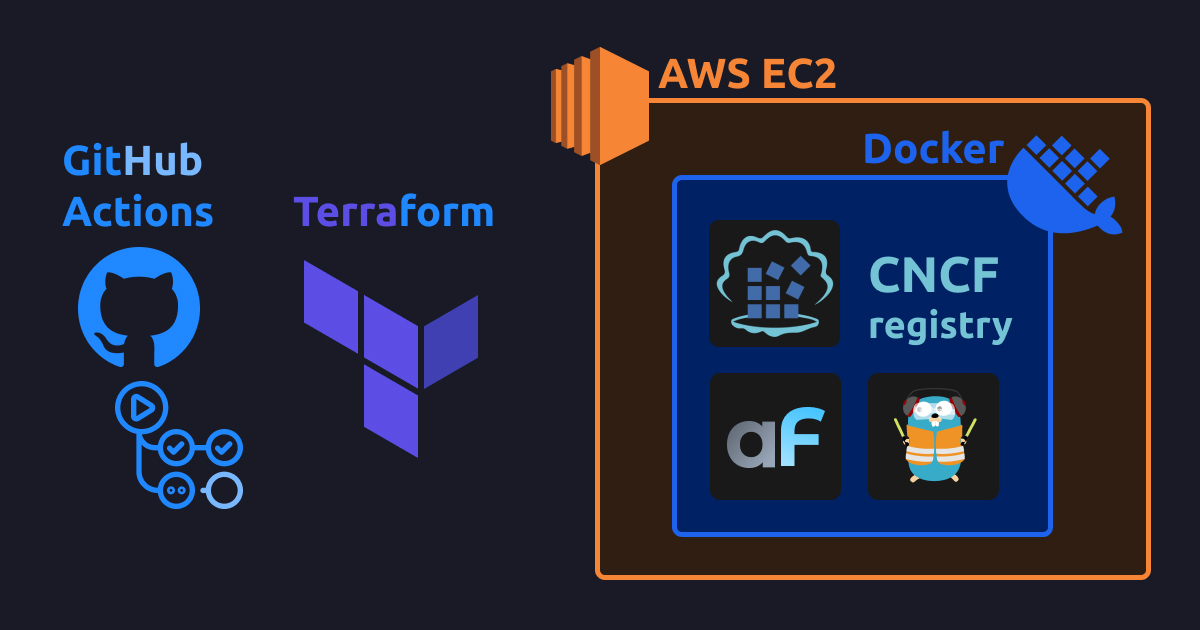IaC Simplified: K3s on EC2 Deployments with Terraform, Helm, Ansible & Amazon ECR
This guide shows how to deploy own Docker apps (with AdminForth as example) to Amazon EC2 instance with K3s and Terraform involving pushing images into Amazon ECR.
Needed resources:
- AWS account where we will auto-spawn EC2 instance. We will use
t3a.smallinstance (2 vCPUs, 2GB RAM) which costs~14$per month inus-west-2region (cheapest region). Also it will take$2per month for EBS gp2 storage (20GB) for EC2 instance. - Also AWS ECR will charge for
$0.09per GB of data egress traffic (from EC2 to the internet) - this needed to load docker build cache.
The setup shape:
- Build is done using IaaC approach with HashiCorp Terraform, so almoast no manual actions are needed from you. Every resource including EC2 server instance is described in code which is commited to repo.
- Docker images and build cache are stored on Amazon ECR
- Total build time for average commit to AdminForth app (with Vite rebuilds) is around 3 minutes.